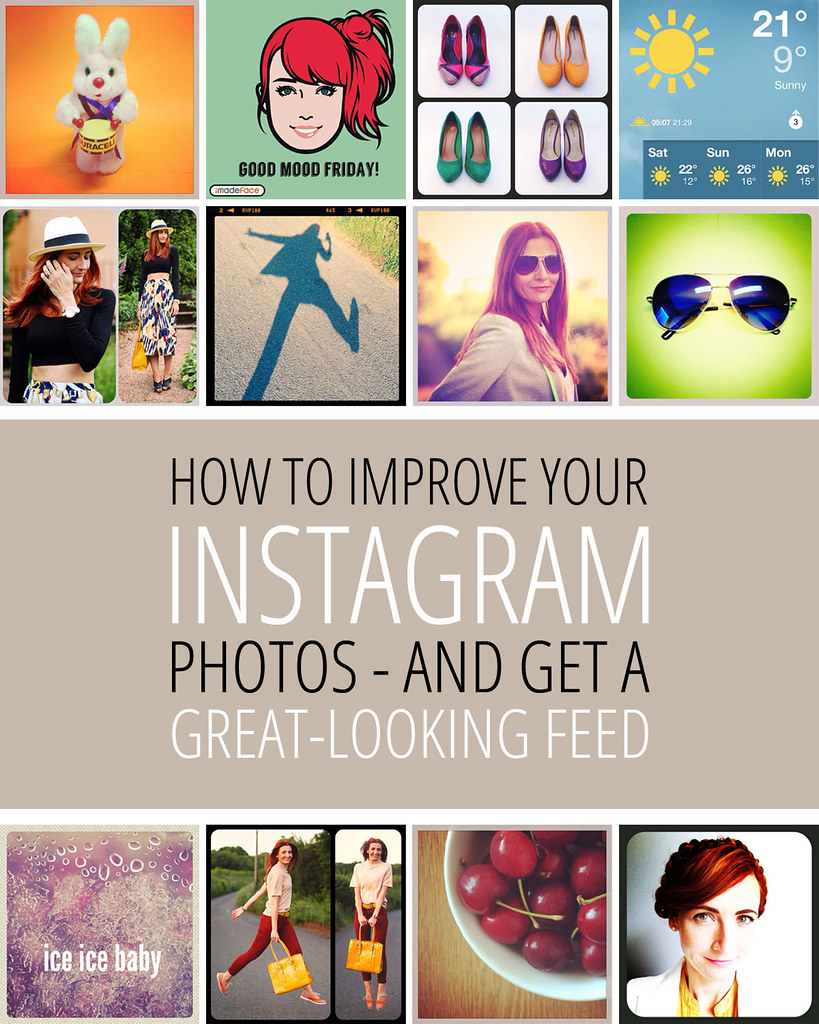
If you want to improve your Instagram pictures and produce a great looking feed that will make people “ooh” and “aah” over every image – and hopefully gain some more followers in the process – then read on, this is the post for you!
I decide whether to follow someone on Instagram based on a quick glance over their feed on their profile page (if I’m on my phone) or on instagram.com (if I’m on the computer). For me it’s all about first impressions, so a great looking feed is usually one with subjects I am interested in, full of colour, and containing a wide variety of images and compositions. Whilst the first one is totally subjective and different for everyone, I hope I can help a little with the second two.
(Oh and before I start, if you want to follow me on Instagram I’m @notlamb!)
A few quick tips to start with:
Always use your phone’s camera to take your pictures.
You’ve got more control over this one than the Instagram camera – simply select the image you want from your photo library when you come to post an image.
Store up pictures to use later.
Who says you have to post a photo straight after you’ve taken it? You can use an image to represent a mood, when you haven’t got anything else to post, or simply just for fun. You can then spread out your posts, or save them for a rainy day (literally).
Get yourself a few new apps.
Filters are the best way to get an “okay” photo look amazing. Not all are free, but for a few pence you can use them to experiment and try lots of filters and/or effects long before you decide to post the picture. Some suggestions:
FILTERS, LIGHT FLARES & BOKEH EFFECTS: Picfx, iDarkroom, Lumie.
TEXT OVERLAY: Piction, Beautiful Mess.
PHOTO COLLAGES: PictureFrames, Photo Grid, Pic Collage.
Download blog photos to add more variety and promote your post.
Who says you have to post photos you’ve taken with your phone? I think Instagram is the perfect platform for getting super-creative, so the source really doesn’t matter. They’re still your pictures. Unless you’re setting up an Instagram account that’s specifically “iPhone photos only” it shouldn’t stop you using all resources available to you. Open up your web browser on your phone and save the image to your photo gallery.
1. Think of your images as a mini gallery
If you could see the artwork in through the windows of an art gallery, what would make you stop and go in? One piece of work might draw you in, but generally it’s the work of the curator to make the collection look great as a whole, and only the best pieces are put out on show. Think about whether your next image will work with the existing ones. You are the curator of your Instagram feed, so make sure the images work together. I love the way instagram.com shows off every user’s feed:
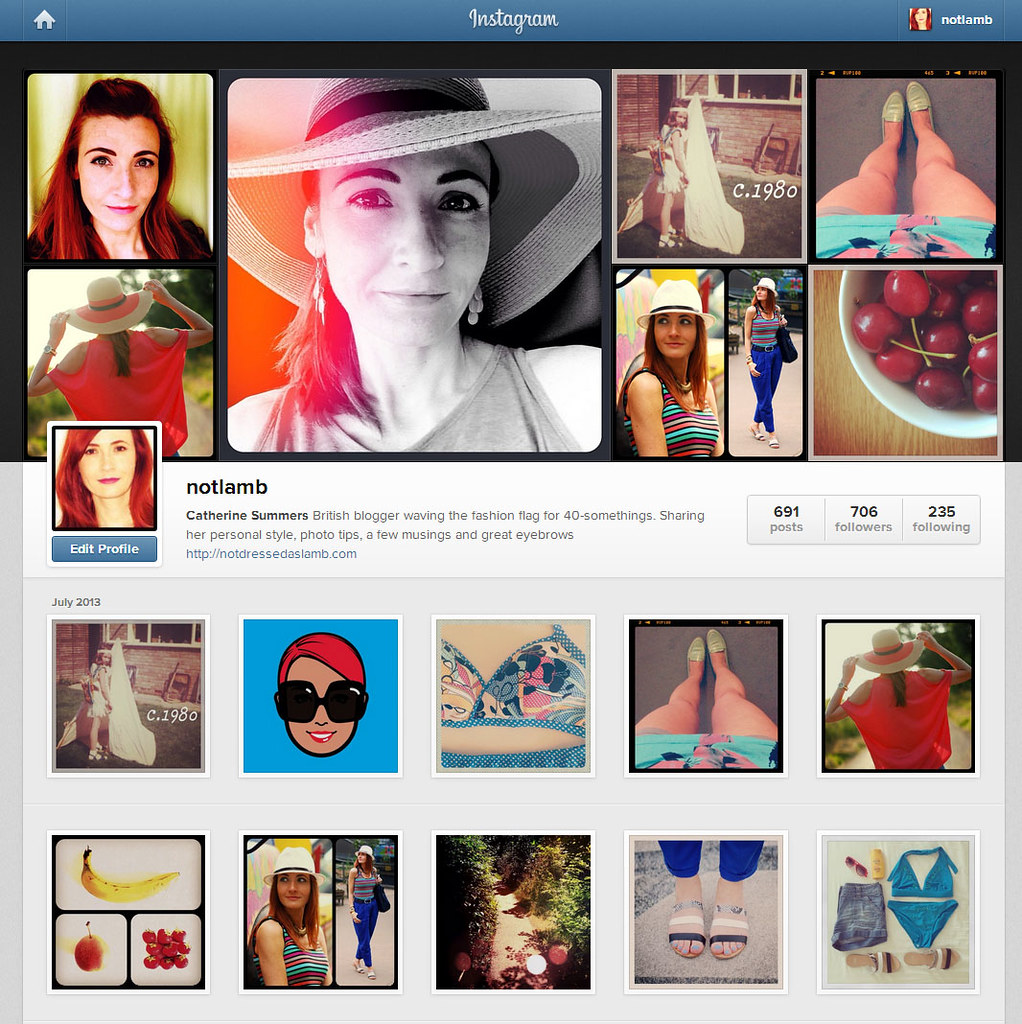 Viewing someone’s account on instagram.com (i.e. not just on the app) makes most feeds look pretty impressive. If your feed doesn’t look impressive to you, you know you need to do something about it! An aesthetically-pleasing Instagram feed should be colourful, eye-catching and varied.
Viewing someone’s account on instagram.com (i.e. not just on the app) makes most feeds look pretty impressive. If your feed doesn’t look impressive to you, you know you need to do something about it! An aesthetically-pleasing Instagram feed should be colourful, eye-catching and varied.
2. Use as much colour as possible
Bright colours will always catch people’s attention, and although it’s not always possible for every shot, filters can enhance existing colours to help fill in colour “gaps”. I don’t agree with the notion that we shouldn’t use filters and leaving the colours au naturel – Instagram is a visual thing, and who says you can’t get creative?
3. Make use of dramatic composition and don’t be afraid to crop, crop, crop
I wanted to take a photo of a bowl of cherries, but rather than just a picture of a bowl of cherries(!), I thought it would be far more interesting to zoom in on them by cropping and make the cherries themselves the main focal point:
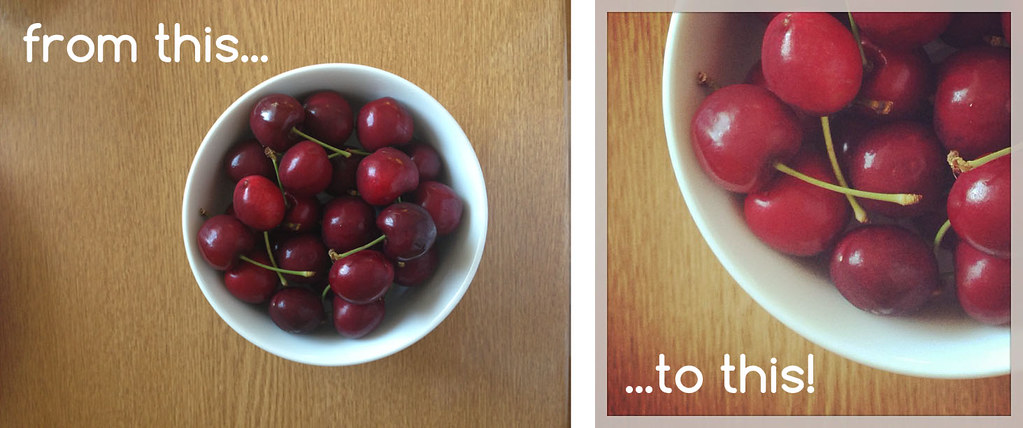
The crescent shape within the frame on the right is far more appealing than just a round bowl of cherries. Don’t be afraid to zoom right in when you take the shot, either, as well as cropping afterwards. An alternative to zooming in is to zoom out, and purposely leave lots of blank space (an expanse of blue sky is a perfect example). You can also move the subject right to the edge of the frame:
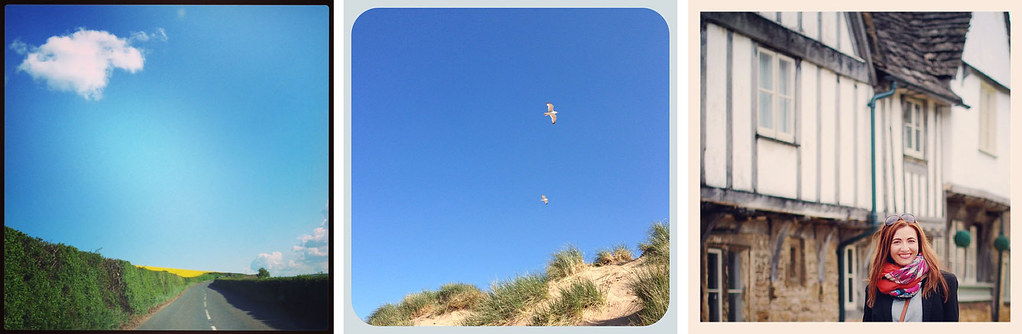
(It proves that I favour a very low positioning of the subject matter in my images, so maybe I need to think about that and try to vary it more!) So don’t be afraid of empty space – it will put more emphasis on the subject.
4. Set up a single object on a plain background for more impact
This is my best tip for photographing small objects – it can make the most ordinary object look dramatic. You simply need a few sheets of plain white or coloured paper and a flat surface, with something at the back to prop your paper up against. Don’t worry if the paper isn’t large enough – I use several sheets of A4 to create a faux curved backdrop, sometimes using a little Blu-Tac if the paper doesn’t stay in place. So nothing too fancy, plus it doesn’t matter if the paper edges show a little; often the filters and cropping take care of any “seams” that show. The images below show a before and after where you can see the set up:

With enough orange paper each side of the Duracell bunny, it only took one Instagram filter (Rise) to crop, hide most of the edges and add a border. Others where I’ve used paper backgrounds are shown below:

They work so much better than the distractions of clutter in your home or workspace, and the bright colours can be used to add more colour to your feed if it needs it.
5. Don’t think you have to stop at using just one filter
Sometimes I get carried applying filter after filter until I get the effect I’m after. Use different filters from different apps – including the Instagram’s own – to experiment. (If you just want to use the filters from Instagram without posting the picture, switch to Airplane mode. The pictures will then be stored into your gallery for you to use later.) There are so many filters to choose from, it’s best just to experiment with each picture, which is what I did with my sunglasses here:

The unfiltered image didn’t show off their blue lenses, so I kept adding filters until I got an effect that did. By using blue filters it not only enhanced the blue lenses, but also made the yellow background go green with a halo effect, which I loved.
6. Experiment with exposure when taking the photo
It may sound the wrong way to approach it, but if you over expose when you take the picture, it means you can then increase the contrast and darken the picture for more drama. To overexpose, tap the screen when taking the photo on an area that is darker. The camera will compensate and think you want that area to be correctly exposed – so the lighter areas will bleach out – as in the picture below:

I knew that by then using the Darken function in Picfx, it wouldn’t affect the bleached areas and simply increase the contrast. You can then experiment with other filters to enhance colours and add a border – you then have a much more dramatic, very graphic-looking image!
7. Use a picture frame app to create a mini collage
These are great for blog post images, or to show a little collection of something. Vary the colours, corners and margins to create the right type of border:

There are many apps to create collages, but I’ve used PictureFrames in all the ones above.
8. Vary the type of post now and then with graphics instead of photos
I love using graphics, whether I’ve created them from scratch or captured the image from somewhere. My current favourite is iMadeFace which I LOVE as a selfie alternative! You can save a template once you’ve got your basic features sorted, then change your hair colour and style and facial expression as the need arises. The weather report is always a good one, and I like to add some text overlay now and then:
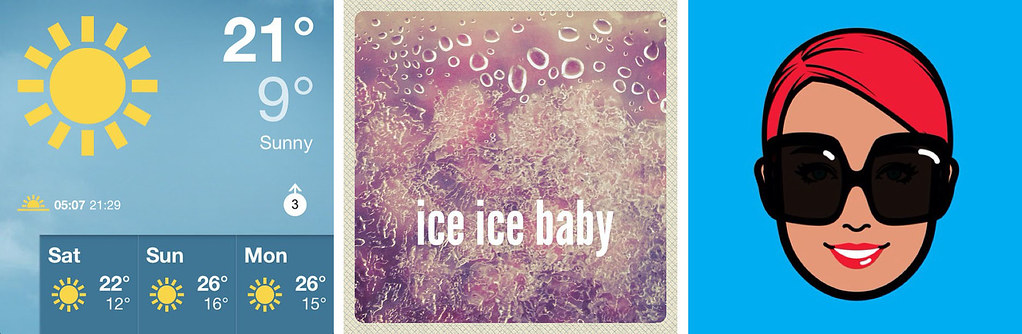
The weather report is simply a screenshot from the BBC’s weather app; the box of frozen raspberries has several filters and some text overlay (I used Piction), and the “selfie” is made using the iMadeFace app.
Finally…
Think: Would I tap to “like” this photo in someone else’s feed? If the answer’s no – then don’t post it, it’s as simple as that. Or go back and crop, or keep adding filters, or add some text overlay. Instagram is all about the visual, so the whole point is that it’s got to be aesthetically pleasing.
Personally, I think everyone should save a picture of the dog vomiting or a gash on your leg for a verbal description on Twitter, because no-one wants to see that…!
Have you learned anything from these tips? Let me know in the comments, plus feel free to add your own tips for making your Instagram photos look more interesting!








Thank you for sharing the information. I am a little quick to post on instagram sometimes. I'm going to take my time and play with the filters Tracey PopTrashBeauty.blogspot.com
such a great post! i love a good filter,multiple filters is something I've not tried! x
Yay – fab post! I have only recently started using Instagram and am quite addicted! 🙂 x
Dear Catherine, you're not only gorgeous but a legend too. Just started my website/blog http://www.lovelifestyleandstuff.com, and really appreciate this info – I will use it in the 'what I wore today" segment and client pics. Thanks a million. Tracey
Love Life Style
Totally agree with aesthetically pleasing =D I've been having a great time following you on Instagram. I'm @stilettoesdiva and thank you for those tips. I've been trying to get some good apps for filters and collage too.
This is a great explanation of using photos in social media, not only in Instagram. I learned heaps, and feel mostly inspired, but also a little intimidated by the extra effort I feel I should put in now! But thanks … I appreciate your sharing your expertise
I am not using Instagram but this is a great tutorial which I have already bookmarked like all your other photo & blog tutorials. And I do go back and use them.
Thanks ever so much, Catherine!
Annette | Lady of Style
Excellent tips. I hadn't thought of using more than one filter and the paper trick. Thanks for sharing!
http://www.robincharmagne.com/blog
Really cool recomendations
Kisses
Aga
http://www.agasuitcase.com
thanks for the app recommendations! 🙂